Kid Pix Deluxe
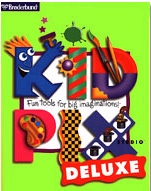 Kid Pix is a bitmap drawing program aimed at children……the main idea behind its development was to create a drawing program that would be very simple to use.
Kid Pix is a bitmap drawing program aimed at children……the main idea behind its development was to create a drawing program that would be very simple to use.
The interface was designed to be as easy to use and as “open ended” as possible. The canvas occupies most of the available screen space. Unlike other drawing programs, all of the canvas is shown all of the time. The drawing tools available to the user are placed in a column of buttons down the left edge of the screen. Instead of using menus to access the different options that each tool has, they are displayed in a row of icons along the bottom of the screen. Selecting a new tool presents a new set of options, such as different styles for the Wacky Brush. The colour palette is situated below the list of tools and consists of a collection of coloured squares for each of the available colours.
(From Wikipedia, the free encyclopedia)
Project for the European Year of Innovation and Creativity
Year1: Printed material using Kid Pix Programme
The first step is to introduce KidPix to the pupils by showing them the programme’s interface and explaining to them the basic drawing tools, that is:
- Pencil Tool, the pixel drawing tool with six different sizes.
- Line Tool, used to create perfectly straight lines. Six line thickness are provided.
- Paint Bucket, used to fill an area with a solid colour or a pattern.
- Square Tool, used to create perfect square or rectangular shapes. By changing the line thickness in the line tool you could change the thickness of the square.
- Circle Tool, similar to the Square Tool. It is used to create perfect circles, as with the Square Tool the thickness can be changed using the line tool.
Let the children use these tools and let them experiment freely. Simple tasks may include taking the pencil tool for a walk and, drawing and colouring shapes. Most teachers would have already introduced Kid Pix towards the beginning of the year, so a further step would be to show the pupils the Stamp Tool so that they can add the little icons to their pictures.
Click here to continue reading:
For the second session dedicated to the Project itself, the pupils can be sent in pairs on the PCs with different tasks to do. Some ideas:
- Most teachers in Year1 are tackling the topic ‘gugarelli’ during the second term, therefore, the pupils (sent in pairs) may be encouraged to draw different pictures of toys using the shapes tools and of course the Paint Bucket.
- ‘Drawing funny faces ‘ is an idea the children love. They are encouraged to use both the shape tools and the freehand pencil tool.
- Another option is to assign a number to each pair of pupils and as a task they have to write the number using the Pencil Tool, fill in the backgroud with a colour and then choose a number of stamps to match the number. If there are 20 pupils in the class, the teacher can easily assign a different number to each pair up to the number ten.
- The children may choose to draw ‘funny monsters‘ or ‘space aliens‘ – with many eyes, arms and legs. They may then be encouraged to use the Letter Tool to stamp the number next to the legs, for example. This way we are including Maths too in our activity.
- Alternatively, the pupils may be asked to draw different scenes such as a garden, on the farm, under the sea, at the playground, etc. If the children want to include pictures, the teacher must help them pick a Stamp Set from Goodies Menu…Pick a Stamp Set. There are various sets of pictures to choose from.
Once the chilren are ready from their task, the teacher may show them the Letter Tool and help them stamp their names on to the finished picture.
Recording children using Kid Pix
The children can also be recorded saying something such as their name or if they have done a picture they can say for instance….’din karozza’ or dan ballun’….thus integrating the task with Maltese. To use the record feature go to…. Goodies Menu….Record Sound.
instance….’din karozza’ or dan ballun’….thus integrating the task with Maltese. To use the record feature go to…. Goodies Menu….Record Sound.
I am including a few sites which give suggestions on how KidPix may be used in the classroom:
http://www.teachers.ash.org.au/jmresources/kidpix/kidpix.html
http://www.k12.hi.us/~barbers/kp/
http://www.sandaigprimary.co.uk/classes/primary_two_03_04/toys_and_grans.php
Nice blog and very useful!!
luciennne
February 3, 2009
Thanks for this useful info about kidpix…will give the URL to my teachers 🙂
Amanda
February 9, 2009
Interesting blog will refer to it from time to time.
Vella S
April 12, 2009
Good Morning,
Hello! I am a computer elementary teacher. I was searching for the any program that can help more to my pupils to know about computer when I saw this site. Can I ask if I can download this site of yours for free? I think this is a big help to my pupils.
Mischelle
July 7, 2009
Thank You very much for your soon response. God Bless.
Mischelle
July 7, 2009
Dear Mischelle,
I am so glad that my blog has been of help to you. The aim of my blog is to share ideas with fellow IT teachers. I was so surprised and pleased to read your comment. Many thanks. Please feel free to use any material from the blog. I, too teach Primary school children and i support class teachers to integrate IT in their teaching.
The Kid Pix programme is not free to use but in our schools we also use Tux Paint which is freeware and very similar to Kid Paint and it is excellent for the young ones.
I hope I have been of some help.
Antonella
nelgiles
July 7, 2009